How to Bind a Plugin to the Account
Before this step, make sure your plugin opens. For more details on how to check this, see here.
Now, let's go to the account, and we should see the "Bind Application" button:
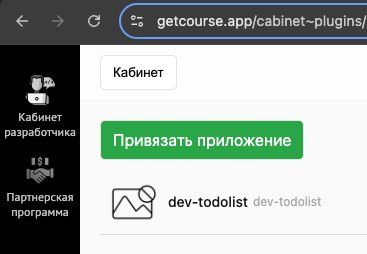
After clicking on "Bind Application," detailed instructions will appear on how to connect the application to the developer:
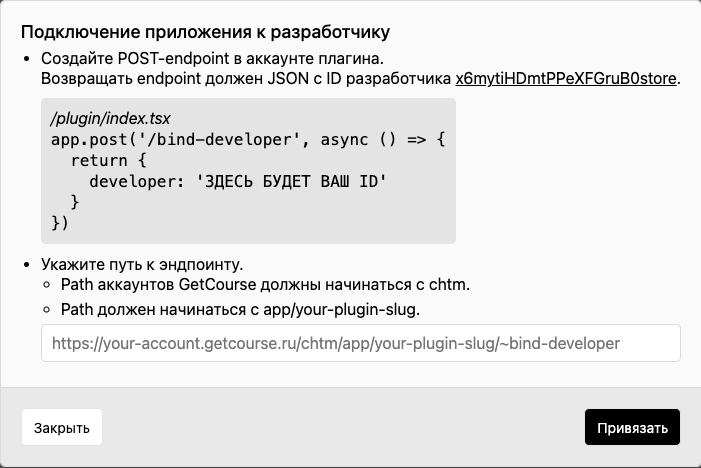
Copy the code and head over to index.tsx of our plugin. Don't forget to click "Save."
This step is necessary to verify that you are indeed the owner of the written application.
After adding, our code should look like this:
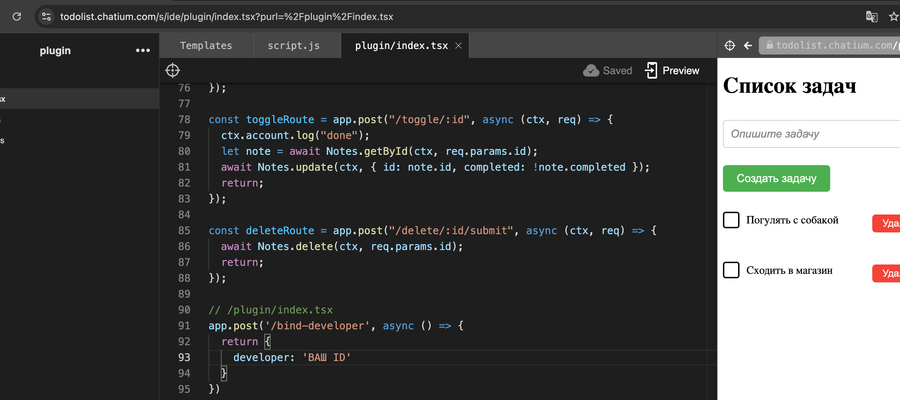
Important:
Each developer has their own ID!
Now, insert the link; in our case, it looks like this:
https://todolist.chatium.com/app/dev-todolist/~bind-developer
If the account is from GetCourse, it would look like this:
https://todolist.getcourse.ru/chtm/app/dev-todolist/~bind-developer
After binding, we will gain access to fill out information about the plugin for the Store.
